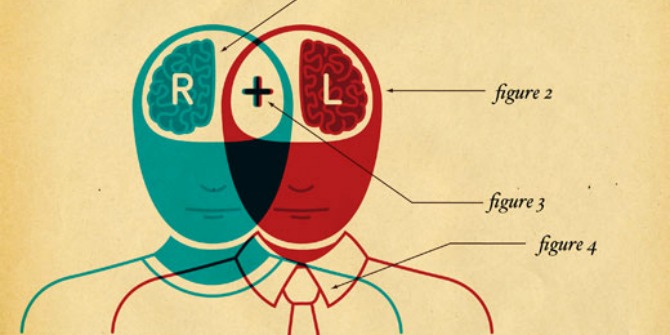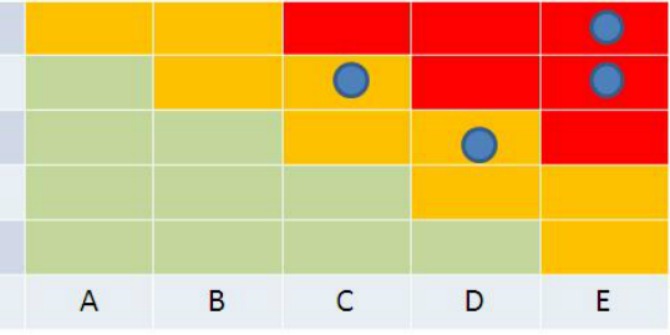In the past academics and researchers have had relatively few tools at hand for finding out which bits of their work are appreciated and used by other academics. ISI Web of Knowledge is a well known, first generation, proprietary citations tracking system, covering only or chiefly well established journals with long time-lags. Here we present a simple ‘how-to’ guide to using the software.
ISI Web of Knowledge is most useful for senior academics with a slate of published work already in high impact journals. Gaining access will usually require going to your library’s website and following a link to the online version of ISI that you can operate from your desktop in your office or home office. Once you are logged on:

Step 1: Click the button to access the Web of Knowledge. First use the “Select A Database” tab on the top right of the screen and click on Web of Science. One of the most confusing aspects of the ISI website is its proliferation of differently named databases (all sitting on different mainframes). These names obviously mean a lot to ISI and bibliometrics experts but they are just confusing ‘chaff’ for normal users. You can choose to look across four citation indexes or only choose the ones you want.
Step 2: Input the author name you are searching for, your own or someone else’s. It is important to do it in the restrictive (old-fashioned) format suggested by the software. For example, if your name is ‘Peter Smith’, you will have to enter ‘Smith P’.

Step 3: The outputs from the software will include each article name, journal title, volume, issue, pages, publishing year and times cited. The most important parameter to understand the academic impact of a researcher is the times each piece of work is cited.To read, store and analyse the data in a more convenient program like Excel, and to ‘clean’ it of misleading materials and statistics, do the following
Step 4: Scroll to the bottom of the page and under Step 1 of “Output Records” select “All records on page”.
Step 5: Under Step 2 of “Output Records” deselect “plus Abstract”.
Step 6: Under Step 3 of “Output Records” in “Save to other reference software” pick “save to Tab delimited (win)” (or Mac if you have a Mac).
Step 7: A Notepad file will be created that you can either open immediately or save onto your desktop. With two or more screens of data you need to past each screen into Notepad in sequence and then save it.
Step 8: If you now open the Notepad file and highlight and copy its full contents you can then just paste them directly into Excel – the data and text will come into Excel fully formatted.
Step 9: Alternatively you can import your saved Notepad file into Excel. You will be prompted to complete three steps to import the data
(a) Select “delimited”
(b) Select “Tab”
(c) Just click on FINISH
Step 10: You could archive the whole resulting file and then copy the records to a new worksheet where you can construct a summary tile. Delete any columns that are of no interest to you. Normally it will be enough to retain the publication name, authors, publication year, and times cited.
Step 11: If you have written a lot of book reviews in journals they will be included as items in the ISI lists. But such single reviews are almost never cited by anyone. Hence they will always act to depress your ‘times cited’ average. To get rid of them, and get a better picture, sort the ISI entries in Excel in descending order of times cited, so as to group all the zero cited items together at the end of the list. Copy the sorted full data to a new worksheet in the same file, and then delete the book reviews from the end to give a new listing of just genuine journal articles.