With Autumn well on the way, students and academics are preparing for the excitement of the new term and publishers everywhere are looking to attract our attention with a bountiful selection of new academic and fiction releases. Bringing these together, LSE Review of Books Managing Editor Amy Mollett talks readers through making beautiful reading lists using social bookmarking tool Pinterest.
Every year, somewhere in the region of 150,000 books are published in the UK alone, and keeping track of the ones you want for both academic and fiction reading lists can be tricky. There are many online bookmarking tools available such as Delicious and Evernote, and others more suited to academic referencing and research such as Mendeley, but one of the most attractive and best suited to showcasing books and reading lists is Pinterest.
Pinterest has a reputation for the over representation of cupcake recipes and cute creatures amongst its pins, but there’s no reason why it can’t be used to create boards centred around learning and research. With Pinterest, users pin relevant images to their themed boards – in this case we’re talking about book covers, author images, archive footage, TED Talks, etc. Pins can be re-pinned from another user’s board, or taken from websites, and users also have the option of uploading images from a computer. It’s easy, social, and visually appealing too.
The three steps below will get new Pinterest users set up with boards and content, whilst established Pinterest users might get some new ideas for keeping track of reading lists. You can browse the LSE Review of Books’s boards without signing up – new users might want to explore these first.
Step 1: Create a themed board
After signing up at pinterest.com, decide which topic you’d like your first board to be built around. For example, it could be a reading list for Latin American politics, some to-be-reads on the financial crisis, or your favourite sociology texts. Students may wish to name boards according to course codes or essay titles. Add a short description and assign to a category.
Decide whether to make your board public or secret. If you choose public, you can share the board and your pins with others, whereas secret means only you see and have access to your pins.
Step 2: Pin content from LSE Review of Books
LSE Review of Books will soon publish its 1,000th social science book review, making the site a great place from which to start pinning.
Open LSE Review of Books up in a new tab and use the search bar to find books you might be interested in reading and adding to your board (search by author, title, or keywords). You can also browse the social science disciplines in the right hand bar, or see what everyone else is reading this week by clicking Popular on the top menu.
Once you’ve found a review of a book you’d like to pin, copy the URL, switch back to Pinterest, select ‘add a pin from a website’, and paste the URL. Select the front cover of the book, and you have your first pin! Continue pinning more reviews from LSE Review of Books and your board will soon start filling up with inspiring and beautiful book covers. Add new boards when you’re ready.

When looking at a board, clicking on a pin will take you back to the original review on LSE Review of Books. All pins remain rooted to their source online, so you can always easily find the full text of the review you were looking for, to refresh you on why this book appealed.
Once you’ve pinned all you can from LSE Review of Books, head out to other book-related websites that offer rich pickings. Try websites for book shops, museums, journals and magazines, and continue pinning in the knowledge that all your pins retain their links back to their source. You can add multimedia pins too: videos of lectures, podcasts, or archive footage could make for some very complementary content.
For Chrome users, the easiest way to add pins from websites is to download the Pinterest bookmarklet for Chrome, giving you a quicker pinning experience that means not switching between two tabs. Mobile and tablet users also experience very streamlined pinning with apps for Android and iOS.
Step 3: Add more content from other Pinterest users
By this point you should have some nicely populated boards, but you’ll probably want to see what everyone else is pinning. Following other Pinterest users and boards is how you fill up your home feed with a variety of content that you can re-pin on to your own boards.
Use the Pinterest search bar in the top left hand corner to search for a keyword. Pinterest gives you three sets of results: Pins, Boards, and Pinners. It’s all about what you want for your reading lists and boards, so if you come across someone who pins books and ideas that interest you, follow them and you’ll see their new pins in your home feed when you log in to Pinterest. If you want to follow a person, click Follow All on their profile to follow all of their current boards and any new ones they create. To follow just one board, click Follow beneath the individual board.

Now you’ve found content you like, hover over a pin and select Pin it, and you’ll be asked to select which board you want the pin to go to. Continue pinning from other boards and users, and from websites when you’re reading and researching.
As I wrote earlier, there’s no reason why Pinterest can’t be used to create boards centred around learning and research at all levels. It’s visually attractive in a way that some bookmarking tools have yet to master, and it’s easy, free and popular (it has been announced this week that Pinterest is to follow Facebook and Twitter and start experimenting with advertising). But I’m sure nobody will blame you if you do start a board with images of smiling pandas to perk you up during a study break.
This column first appeared on LSE Review of Books.
Note: This article gives the views of the author, and not the position of the Impact of Social Science blog, nor of the London School of Economics. Please review our Comments Policy if you have any concerns on posting a comment below.
Amy Mollett is Managing Editor of the LSE Review of Books. Amy graduated from the University of Sussex with a First in English Language, and completed a Masters degree in Social Policy and Gender at the LSE. She joined the PPG in September 2010 as Book Reviews Editor on the British Politics and Policy at LSE Blog, before moving on to manage the LSE Impact of Social Science Blog, until the launch of the LSE Review of Books in April 2012. Follow @AmyMollett






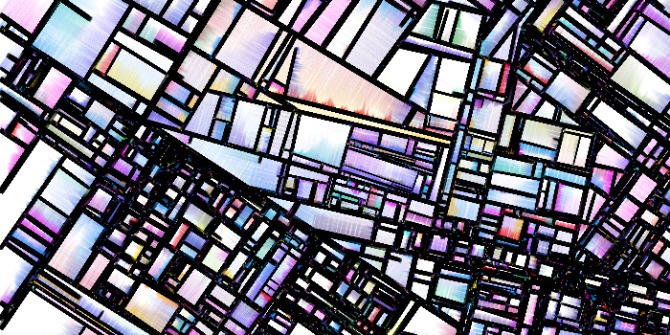


5 Comments