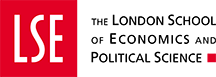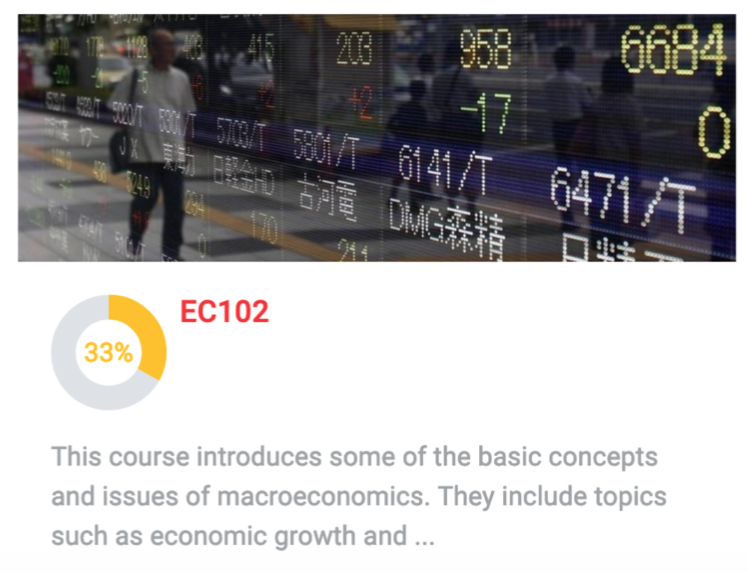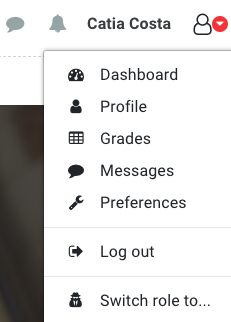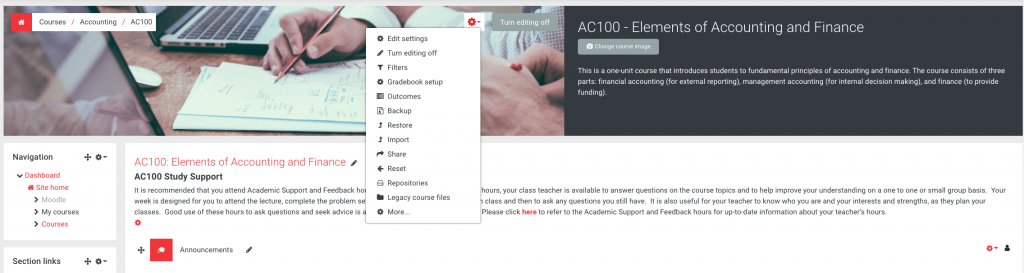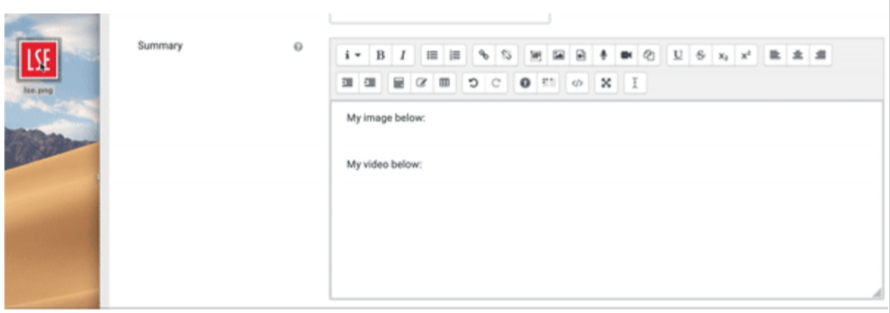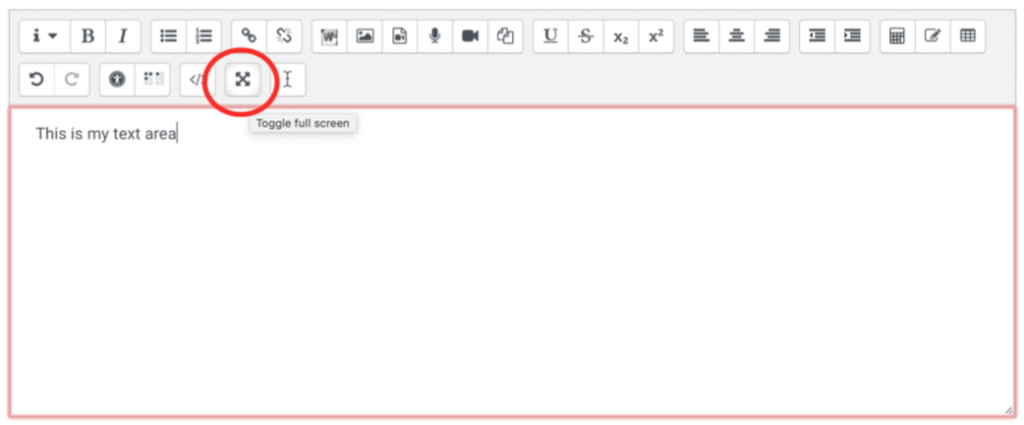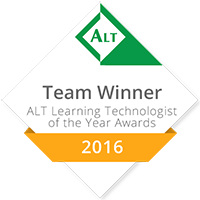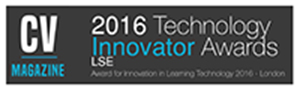LTI hosted this year’s Moodle Recharge event on 12th June 2019. LTI highlighted new Moodle features on Moodle 3.5, and also reminded attendees of some underused ones, as well as aspects of Moodle design and interactivity. The event was attended by 70 attendees.
We received 60 feedback forms, and the overall feeling is that the event was much appreciated and useful. If you missed the event and would like to find out about the Moodle 3.5 and/or receive our presentation slides, please feel free to email LTI. If you wish you can watch the Moodle Recharge recording that is is available for all LSE staff to watch the video.
LTI training courses are advertised on LSE’s Training and Development system and on our Events & Workshops page. We also deliver bespoke courses to groups and departments, around your needs. Contact lti.support@lse.ac.uk to discuss your needs and how we can help.
New Features in Moodle 3.5
Course completion: shows the progress a student is making towards finishing the course according to specific criteria, Date, Enrolment duration, Unenrolment, Course grade, Manual self-completion, etc. This feature is available by default for all new Moodle courses.
Bulk edit activity completion: within a course, the default settings for activity completion may be changed and several activities may have their completion settings updated at once, from the tabs in the Course completion screen.
Collapsible comments in assignments: when grading and adding comments from the annotation tools, comments are automatically collapsed and displayed as a small dialogue icon next to the commented text line.
Switch role: switching role is now available through each user’s Profile. Access your Profile by clicking on the icon next to your name. “Switch role to…” can be found in the drop-down menu, as below.
Improved navigation: navigation is enhanced with a few changes.
- Gear icon opens a settings menu for Course, Activity and User pages;
- Jump to menu to navigate between course activities at the bottom of each activity page;
- Enrol, view, search for, filter, edit and delete course users from the Participants page;
- Change course image button.
Discussion locking: enables forums to be automatically locked after a certain period of inactivity. Discussion locking is available through the Forum settings.
Override assignments: you can now override assignments for individual students or groups of students.
Restrict allowed file types: restrict students to only upload files of selected types. The setting is available through the Assignment settings (see Submission settings and choose which the file types that are accepted for uploading).
New course overview block: students can view their course progress and upcoming deadlines and quickly access upcoming activities.
Activity completion: allows you to set completion criteria for resources and activities in bulk.
Scheduler booking form: optionally set a form to be presented to students before booking a slot, see below:
Choice: choice results are shown to students, it displays whether the results are anonymous.
Filter questions by tags: the question bank includes an option to filter questions by tag.
Stealth activities: display a long list of activities or resources more neatly inside other activities on your course page. Activities on stealth mode are at first sight hidden on the course page but remain accessible to students through the pages they are contained in.
Activity navigation menu: move from one activity or resource to another through a simple click to the left (to view the previous activity) or to the right (for the next course activity), or select other course activities from the Jump to menu.
File converter: automatically converts uploaded assignment submissions to PDF format for teachers to annotate (supported documents: csv, doc, docx, odp, ods, odt, pot, potm, potx, pps, ppsx, ppsxm, ppt, pptm, pptx, rtf, xls, xlsx).